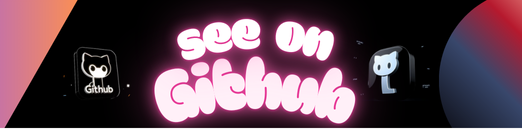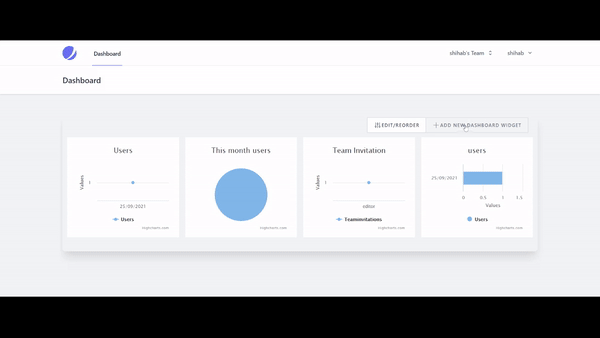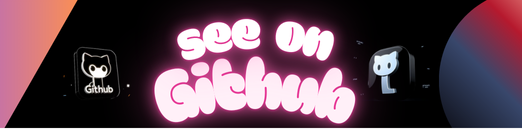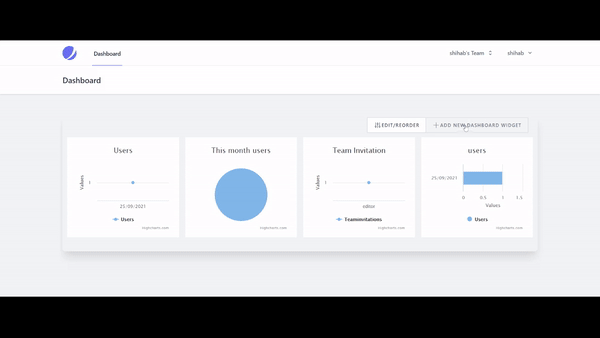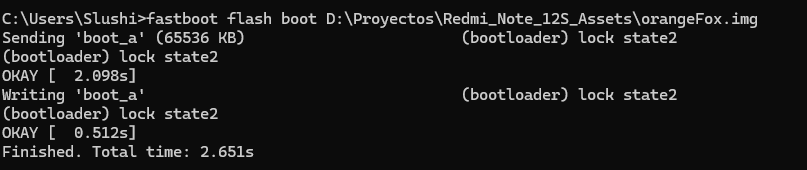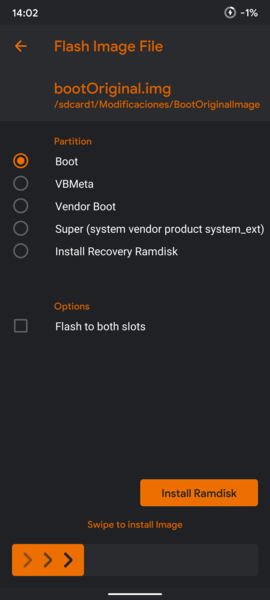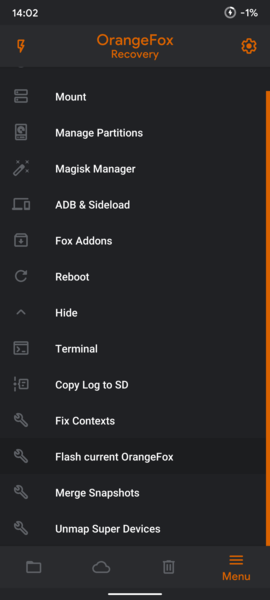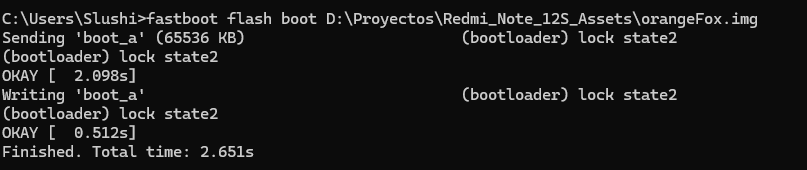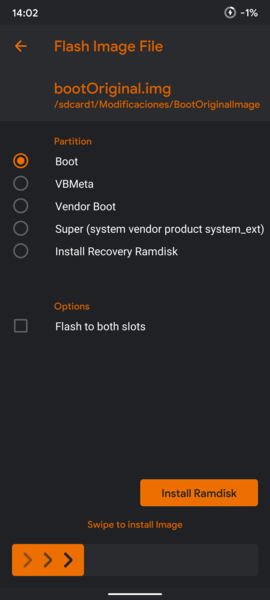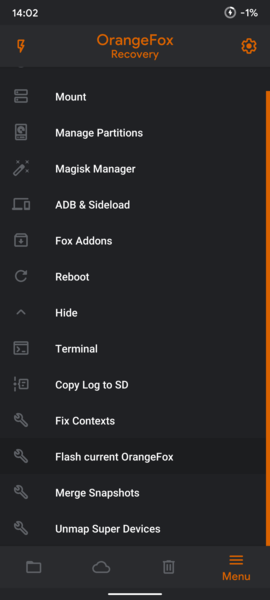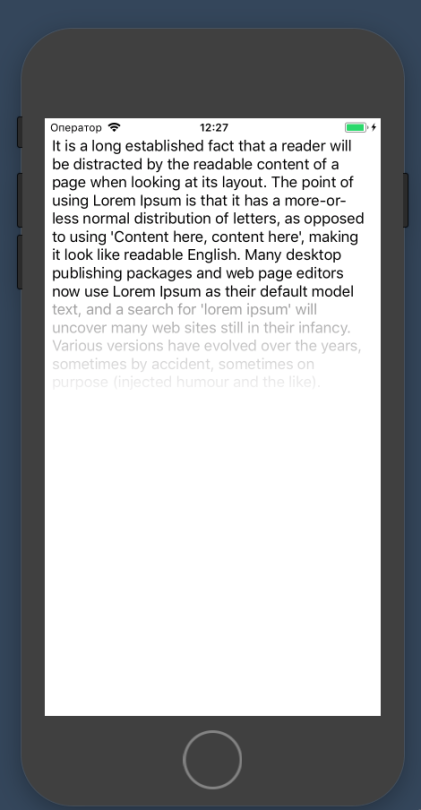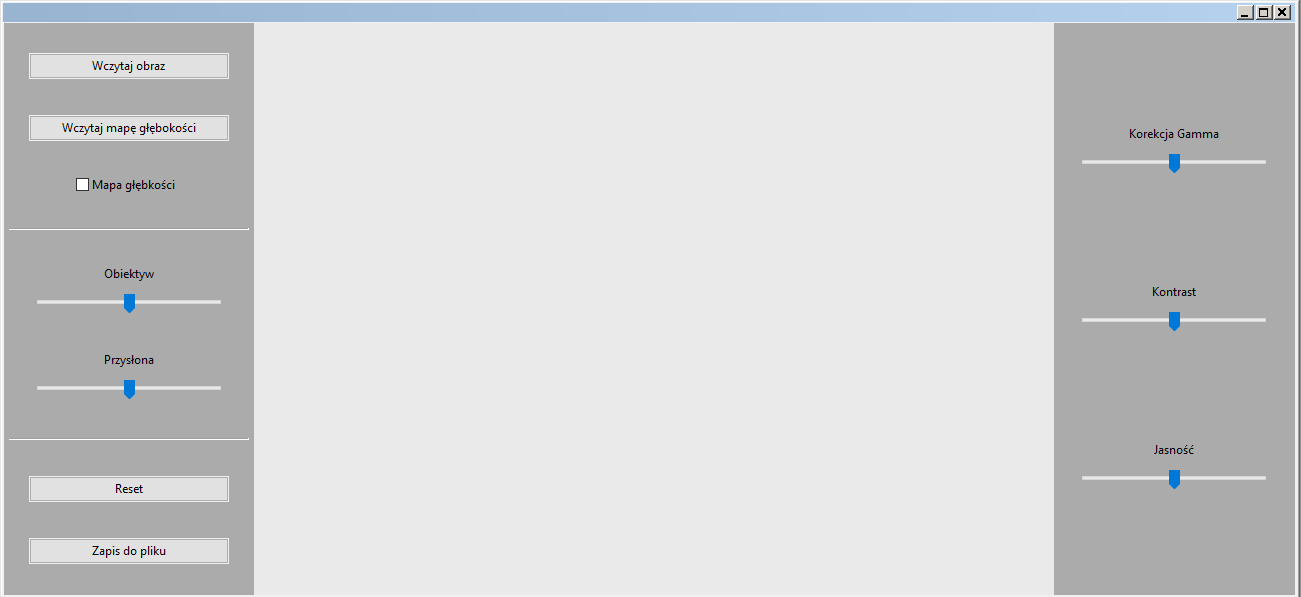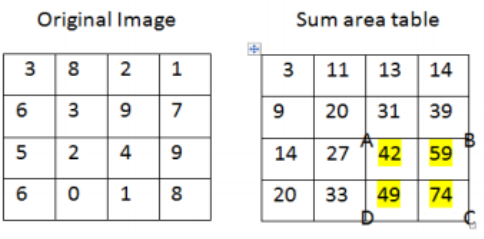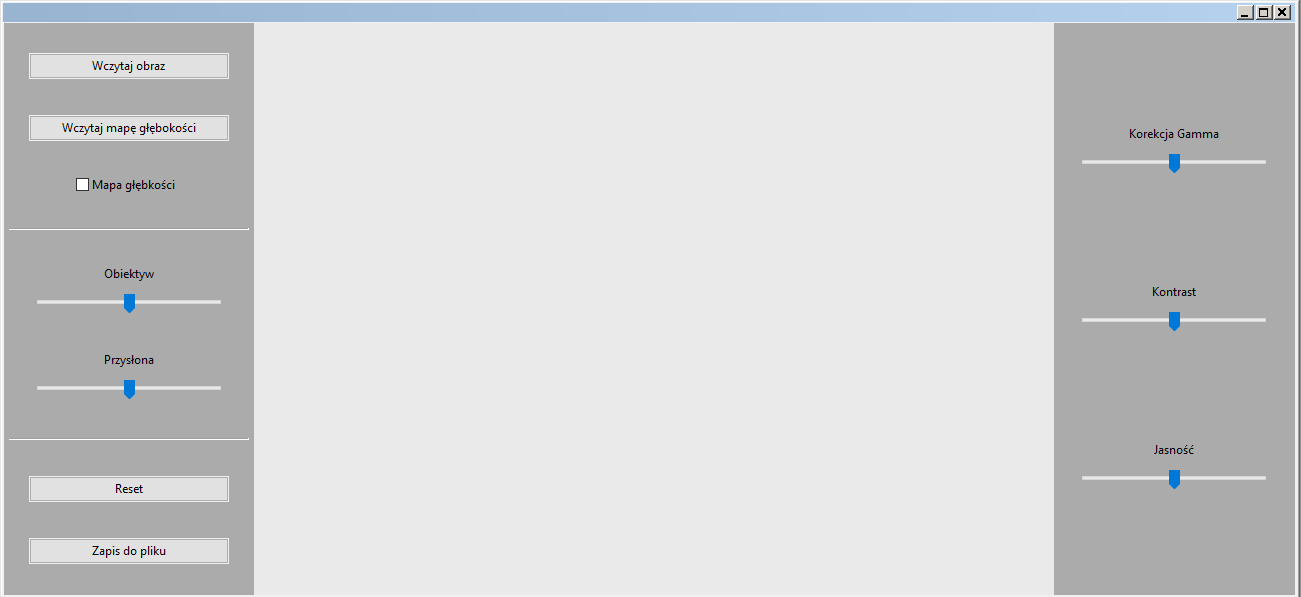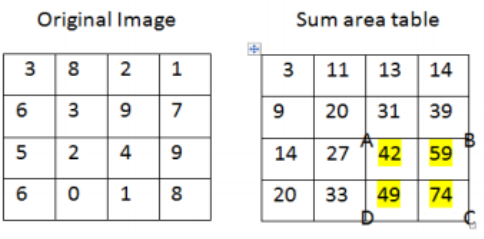# this will install necessary packages
pip install -r requirements.txt
# this will run the whole pipeline consists of downloading full dataset, generate data,
# downloading our finetuned models from google drive, unzip model folders,
# predict sentiments on testing dataset
python run.py generate_data download_models test
# trainning process based on pretrained models from HuggingFace
python run.py generate_data train test
# for predict based on tweets data from twitter API
python run.py download_models predict
# for default testing run (submission for Quater1),
# test run will download, unzip our finetuned models from google drive,
# predict on dummy testdata(3 samples) and output predicted labels
python run.py testing
All configuration will be read from config folder, data-params.yml will be read when generating data, model_config.yml will be read when downloading, unzipping finetuned models, train-params.yml will be read as training hyperparameters as well as io path, test-params.yml consists io for test dataset and testrun dummy dataset.
Raw dataset will be scraped from data sources and saved in data/raw, processed data will be saved in data/temp predictions will be saved in data/out, all datafiles will be saved in .csv file.
Finetuned models, no matter directly output from training process, or download from google shared drive, all will be saved in results folder train.py will download pretrained models from Hugging Face hub, and read data from data/temp, finally save finetuned model to result folder.
test.py will take two argument, test_target and test_lines. test_target can be specified as testing, which will generate prediction on testing data
or default as test to predict on testrun dummy data. All prediction will be saved in data/out.
FinTech Project //
├─ config //
│ ├─ config.json //
│ ├─ data-params.yml //
│ ├─ model-config.yml //
│ ├─ test-params.yml //
│ └─ train-params.yml //
├─ data //
│ ├─ kaggle.json //
│ ├─ out //
│ │ ├─ model.joblib //
│ │ └─ preds.csv //
│ ├─ raw //
│ ├─ temp //
│ │ ├─ test.csv //
│ │ └─ train.csv //
├─ myapp.log //
├─ README.md //
├─ run.py //
├─ spacy //
│ ├─ .DS_Store //
│ └─ create_model.py //
├─ reports //
│ ├─ abstract.md //
│ ├─ demo.md //
│ ├─ discussion.md //
│ ├─ figures //
│ │ └─ logo_png.png //
│ ├─ intro.md //
│ ├─ introduction.md //
│ ├─ methods.md //
│ ├─ requirements_jb.txt //
│ ├─ results.md //
│ ├─ _config.yml //
│ └─ _toc.yml //
├─ src //
│ ├─ data //
│ │ └─ make_dataset.py //
│ ├─ test.py //
│ ├─ train.py //
│ ├─ utils //
│ │ └─ download_models.py //
├─ submission.json //
├─ test //
│ └─ testdata //
│ └─ test.csv //
├─ twitter //
│ ├─ pull_tweets.py //
│ └─ twitter_credentials.py //
├─ _requirements.txt //
└─ _run.py //